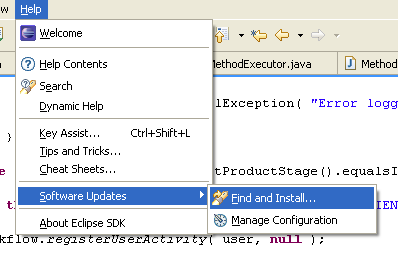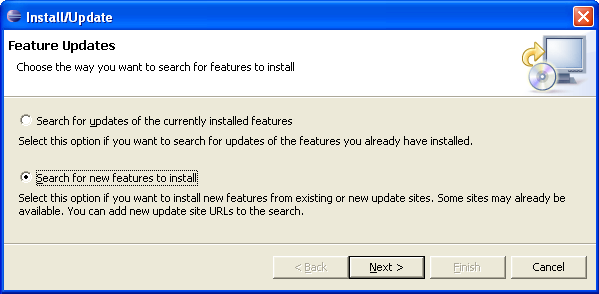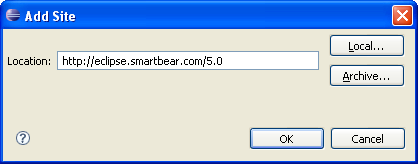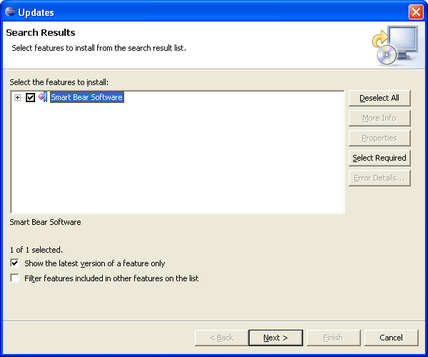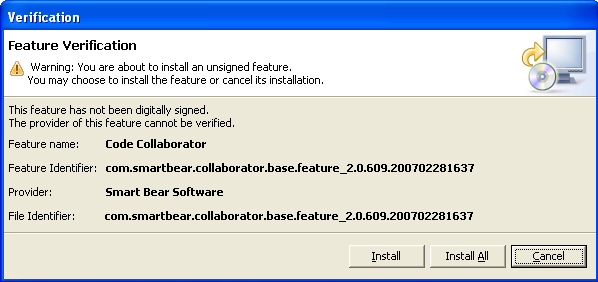|
Update Site
Eclipse can be configured to automatically download the Code Collaborator plug-in, and even to check periodically for updates. If you already know how to do this, all you'll need to know is that our Eclipse update site is located here:
http://eclipse.smartbear.com/5.0
Otherwise, read on for step-by-step installation instructions.
Installation Instructions
Here are detailed instructions for how to install our plug-in in Eclipse:
| 2. | Open the "Find and Install Updates" dialog:
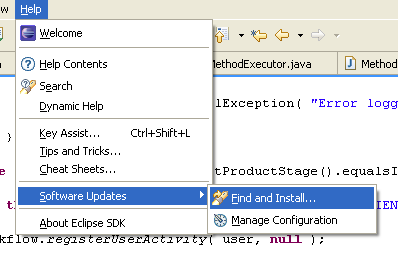 |
| 3. | Choose "Search for new features to install" and click "Next."
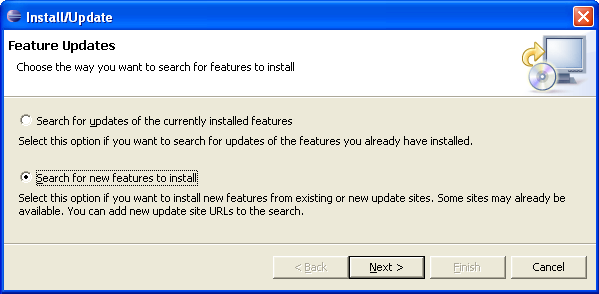 |
| 4. | Push the "New Remote Site..." button at right. |
| 5. | Fill out the "New Update Site" dialog like so:
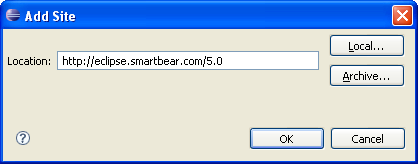 |
| 6. | Click "Finish" at the bottom of the dialog. |
| 7. | At this point Eclipse will show a progress dialog as it searches for plug-ins at the Smart Bear update site. |
| 8. | When the "Update" dialog appears, check "Smart Bear Software." Optionally you can expand the tree node to only install certain plug-ins. When finished, press "Next."
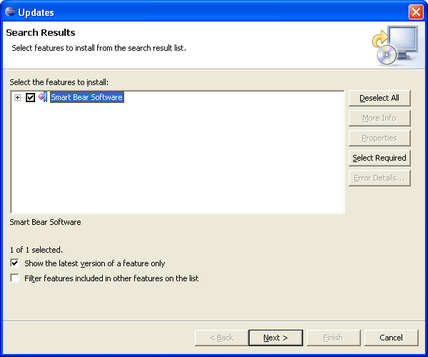 |
| 9. | Accept the EULA and press "Next." |
| 10. | The detailed list of features (groups of plug-ins) will be presented. Click "Finish" to install the plug-ins. |
| 11. | A progress dialog appears as Eclipse installs the plug-ins. |
| 12. | Some of our plug-ins are not signed. In that case you will get this warning dialog. Just click "Install All."
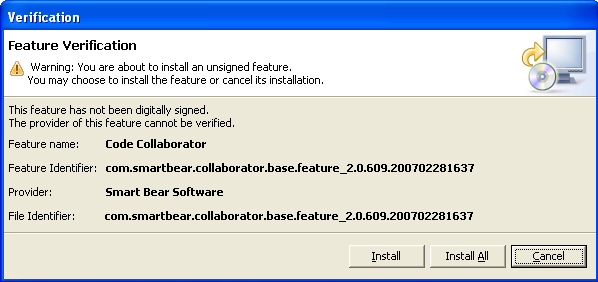 |
| 13. | Eclipse might ask you to restart the workbench. You probably should, and the plug-in will probably not work correctly until you do, but there's no harm if you want to wait. |
|