The Code Collaborator client installer includes an integration point with P4V and P4Win. When you right-click on a changelist in the GUI a new menu item appears at the bottom allowing you to associate that changelist with a review or to create a brand new review with that changelist.
Installation
If you installed the client yourself and opted to "Configure Addons To Perforce Visual Tools", then you should not have to configure the Perforce visual tools integrations. However, if the Code Collaborator client was installed by an administrator on your computer, or the configuration failed at install time, you can manually configure them as follows:
P4V Installation
Go to the "Tools" menu in P4V and choose "Manage Custom Tools...". In the dialog box click "Import Tools...". In the ensuing open-file dialog, navigate to the Code Collaborator Client installation directory and select the P4V-Tools-Import.txt or P4V-Tools-Import.xml file.
P4Win Installation
Go to the "Tools" menu in P4Win and choose "Import...". In the ensuing open-file dialog, navigate to the Code Collaborator Client installation directory and select the P4Win-Tools-Import.txt file.
There should now be a few menu items under "Tools" starting with the text "Code Collaborator - ...". They will be dimmed unless a changelist is selected in the GUI.
Warning: The plug-ins will work only if the Perforce command-line tool (p4) is in your PATH environment variable.
They are also available on the pop-up menu when you right-click a changelist in the GUI:
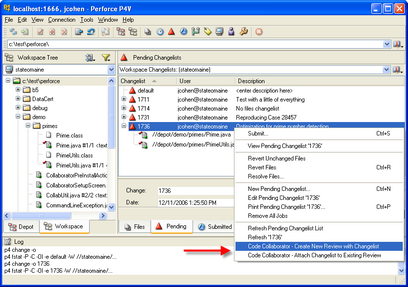
Command Reference
Code Collaborator - Create New Review with Changelist
This will create a new review and then upload and attach the selected changelist. Default values for the review title and overview are taken from the changelist data.
Selecting this option opens a console that prints status messages and reports errors. When complete, the ID of the new review is shown in the console and will also be visible in your "Action Items" list on your Code Collaborator web GUI home page. Close the console window when you are finished.
Code Collaborator - Attach Changelist to Existing Review
This will upload a changelist and attach it to an exiting review. This is used when you've started a review from the web GUI, or when you're uploading fixes for a review with open defects.
Selecting this menu option opens a console that prompts you to type the ID of the Code Collaborator review to attach to. Errors are reported in the console window. Close the console window when you are finished.
Working with multiple Perforce workspaces and servers
The P4V/P4Win plug-ins work perfectly and automatically with multiple Perforce servers and servers.
All the Perforce connectivity parameters are taken from the UI, so whatever workspace, server, and authentication you're currently using when you right-click the item will be used automatically be the plug-in.
None of this affects the behavior or configuration of the command-line client, so you can freely use the plug-ins without disturbing that configuration.