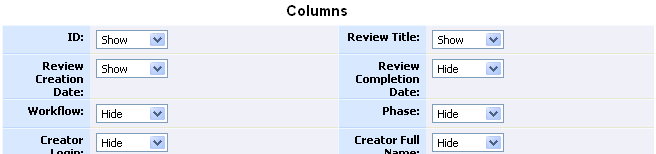Code Collaborator comes with built-in reports. The built-in reports are divided into the following groups:
Most customers who are interested in reports will write their own custom reports using an external reporting tool such as Excel, Access, Crystal Reports, or Business Objects.
Built-In Reports
To access the built-in, web-accessible reports, click the Reports menubar option:
![]()
If you are not an administrator, you may or may not have access to view reports depending on the Reports Access setting.
The first group of reports will be the Customizable Review Reports. Customizable Review Reports enable you to change the settings and tailor the reports to your preferences. These include the following:
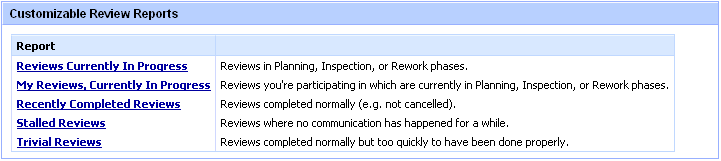
Once you click on a report, you will be directed to another page with the chosen report on the bottom of the page. The following is the basic format of each of the customizable reports:
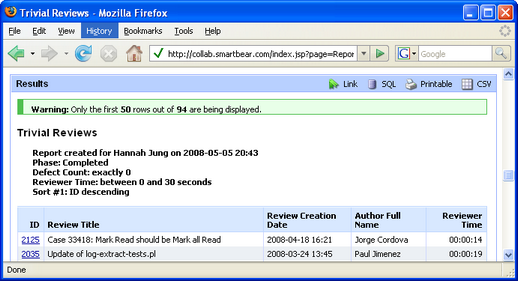
To view and edit customizable options, scroll to the top of the page.
Columns will be the first set of options given. This section gives you the option of showing or hiding certain fields, allowing you to choose how much or how little you view in the report. Note that the fields may not be identical to the example given above. The quantity and content of the fields will differ depending on how your local Code Collaborator configuration is set up.
Most of the field names are self-explanatory, but here are some definitions to those that are not:
| • | LOC - Total number of lines of code |
| • | LOC Added - Lines added |
| • | LOC Removed - Lines deleted |
| • | LOC Modified - Lines with modifications |
| • | LOC Delta - Change in line count, i.e., current - previous |
| • | LOC Changed - Also known as churn, this is lines added + removed + modified |
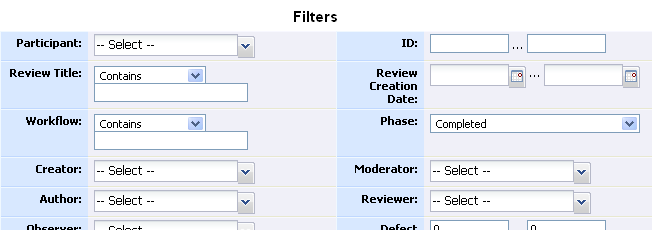
Filters will be the second set of customizable fields given. Use this section to filter out your search results. Again, your fields will reflect your local Code Collaborator configuration.
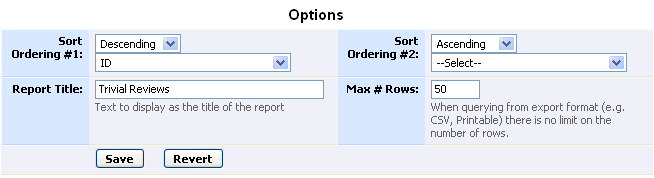
The Options sections allows you to edit the sorting, title, and number of rows of the review. It should be noted that the report has a limit on the maximum number of rows that can be viewed. You can change the number in the "Max # Rows" field, and all rows will be visible when you use export to SQL, CSV, or print your resulting report.
Once you've modified the report to your liking, you can use the toolbar on the top right of the Results box to export your results:
![]()
Clicking Link will bring up a pop-up window with a hyperlink that will take you to the appropriate link to the customized review settings. You can bookmark this link to use whenever you want to revert back to the review configuration.
The SQL lets you view your report in an SQL query to put into your own custom reporting tool.
The Printable button will prepare the report in a printable format.
You can also download the report into CSV.
Review Detail Reports are reports on single reviews. You can choose pre-set reviews between a brief summary or a detailed report on a review.

Once you click on a report, you will be given the following form:
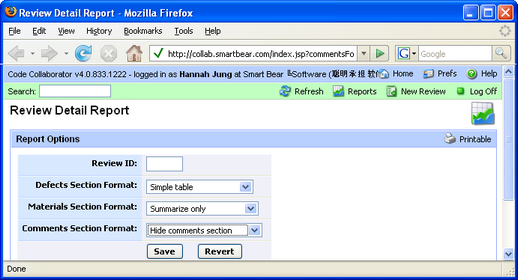
Enter the unique review ID number, and change the default settings if you wish. You can set the format fields to expand on or abridge the report. Clicking "Save" will generate the report below the report options. An Overview and Participants list will always be given, even when all options are set to hidden. Defects, Materials, and Comments will be shown depending how you configure the format fields.
Review Detail Reports are also accessible through the Review Summary Screen.
Customizable Defect Reports are formatted in the same manner as Customizable Review Reports, but these reports are centered around defects. They include the following reports:

List Reports do not give the option to be customized extensively, but these may be helpful in giving a basic coverage of reporting variables.
The first section under List Reports is Lists. These will give lists of users, reviews, defects, or SCM changes in a table.

Click on a list report to view it. Each list report has the same basic structure:
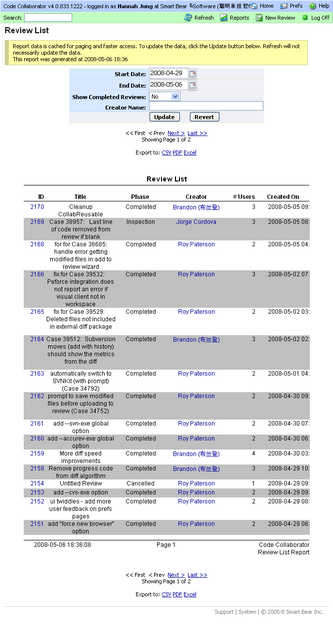
At the top of the page, you will have different fields depending on the report you choose. Filters may include start and end dates that you can edit to include results from a certain time period, review ID to specify a single review, and a couple other display options.
You can also export list reports into CSV, PDF, or Excel. Just click the appropriate link under the filters.
Still, most customers end up making custom reports.
Warning: Report data is cached by the server automatically. This makes it fast to page through data, but can be confusing since data isn't updated automatically when you just refresh the page.
To "really" refresh data, click the Update button under the list of filters.