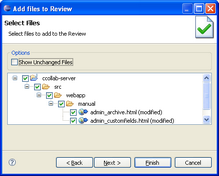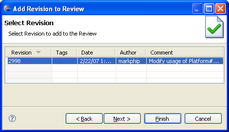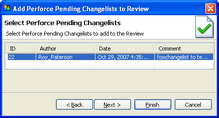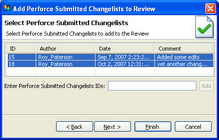The Add to Review Wizard lets you add review materials to a new review or an already existing review.
The first page of the Add to Review Wizard asks you which review you'd like to add materials to. You can create a new review and add the materials into the newly created review, or you can add the review materials to an existing review.
To add materials to a new review, select "Create New Review," and type a title to name your new review.
To add materials to an existing review, select "Add to Existing Review." Choose the review you'd like to add the materials to. The list of possible reviews is created automatically by querying the server. This will generally be the same as the list of reviews in your Action Items list.
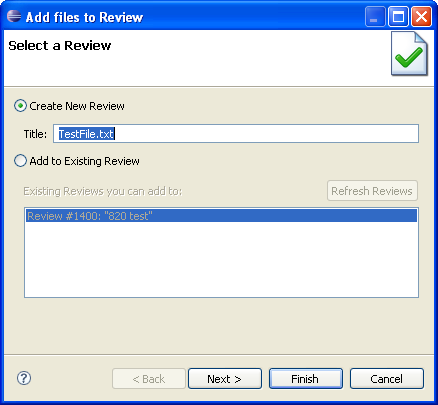
At this point, you can Finish the wizard or click Next to get more options.
Select Review Materials
The next page lets you choose exactly which materials are added to the review. This page looks different depending which materials you are adding to the review:
|
|
|
|
Select Supporting Documents
The next page allows you to upload additional files from anywhere on your local hard drive:
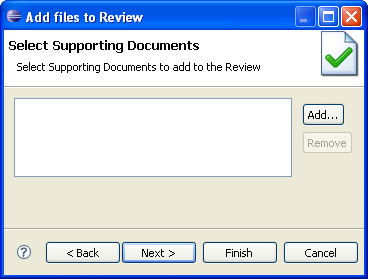
Click "Add" to choose the documents you'd like to add:
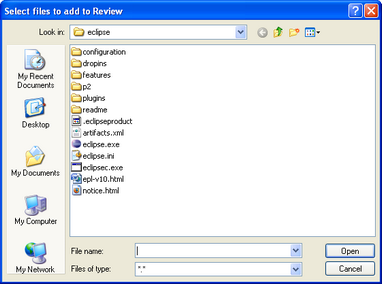
You can also remove documents by selecting the document in the list above and clicking "Remove."
Summary
The final page summarizes the selections of the previous pages:
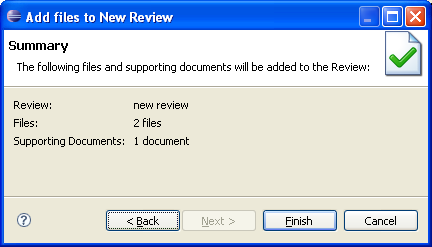
When the Finish button is clicked, all review materials are uploaded to the Code Collaborator Server for review. If uploading takes a long time, a progress dialog will appear during this operation. The progress dialog can be minimized if you don't want to wait for the operation to complete.
A browser will pop up, directing you to the Code Collaborator web browser client. If you're creating a new review, you can now proceed through the creation wizard; if the review is already in progress you are taken to the review summary screen.