The cross- platform External Diff Viewer launcher allows users to use a separate diff viewer of their choice to view diffs related to a particular review. The External Diff Viewer launcher ships with Source Gear DiffMerge but also has preset arguments for the following:
| • | Araxis Merge |
| • | IDM UltraCompare |
| • | Guiffy |
| • | Beyond Compare. |
There is an External Diff button in the main diff viewer menu bar:
![]()
This button will launch the external diff viewer, which will compare the two versions of the single file shown in main diff viewer. You can change the versions shown to any option listed in the Compare menu.
There is an External Diff icon for each changelist listed in Review Materials:
![]()
This will allow you to compare multiple files in the external diff viewer.
Starting the External Diff Viewer launcher
When first launching the External Diff Viewer launcher by clicking either of the two buttons above, you may be asked which application you'd like to open the file.
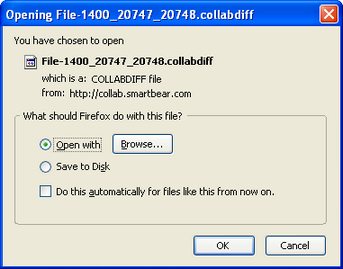
Choose "Open with" and click "Browse." You will be prompted to choose an application:
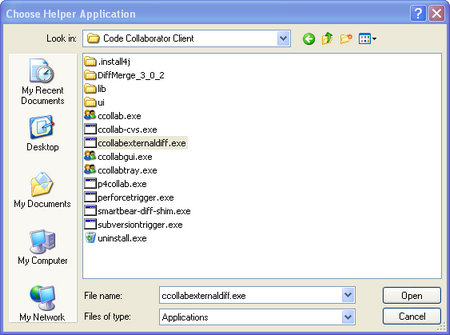
Choose the "ccollabexternaldiff.exe" under the "Code Collaborator Client" folder, and click open. In the "Opening File" window, click "Do this automatically for files like this from now on" to save these settings, and click "OK."
The External Diff Viewer launcher will open Source Gear Diff Merge immediately. For more information on Diff Merge, visit http://sourcegear.com/diffmerge/index.html.
Screen shot of single file comparisons in Diff Merge
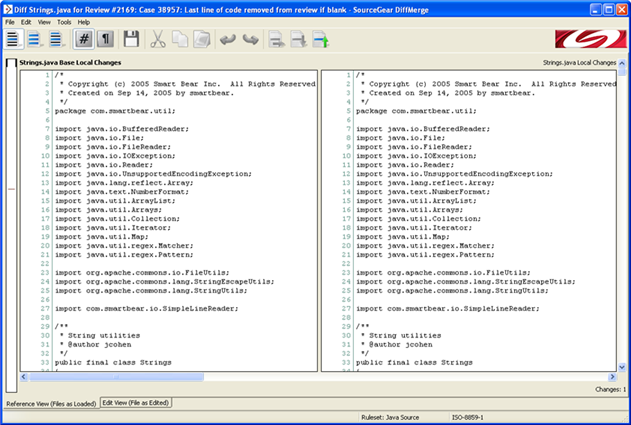
Preferences
To configure your external diff viewer, visit the Preferences menu in the GUI Client.