Back Up Before Upgrading!
As with all software, you should always perform a complete backup before attempting an upgrade.
For major releases, we also recommend that you install the new version on a test machine using a copy of your current database. Test a typical workflow on the system to make sure it works and there are no surprises for your users.
Upgrading from Installers
Upgrading the server component works exactly like installing the component.
Warning: Do not uninstall the server first. Just install the upgrade over the existing installation.
Warning: You cannot upgrade by skipping versions (e.g. directly from v2.0 to v4.0). You must upgrade from v2.0 to v2.1, then from v2.0 to v4.0.
You'll be able to find older version installers here:
http://smartbear.com/codecollab-oldversions.php
The installation screens are the same except that existing configuration will be automatically pre-loaded. This means that clicking [Next] repeatedly will do the right thing. Of course, we recommend that you read each screen in case we added additional options.
Windows-Only: The system will be taken off-line while the upgrade takes place and will start automatically after the upgrade completes.
Unix-Only: The installer will not automatically stop or start the server, so if the server is currently running you will need to manually stop it, perform the upgrade, and then restart it.
Upgrading Database Schema
With minor and major releases, we sometimes change the database schema. 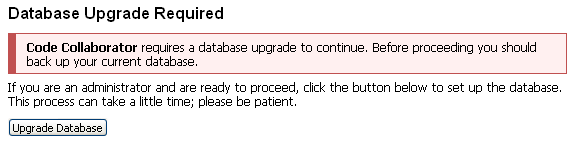
In this case, the database schema needs to be upgraded before the server can be used. After the installer completes and you go to the main web page, you will get a special message saying the database needs upgrading. A button allows you to start the upgrade. Schema upgrades are automatic.
Once the database schema is upgraded, you cannot then go back to a previous version. This is one of the many reasons why backups are important!