To edit your settings and preferences, use the Prefs menubar command:
![]()
Account Information
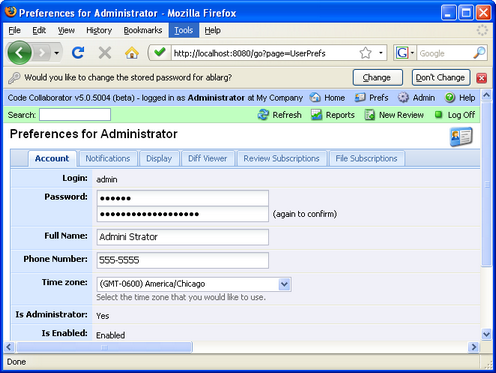
Login |
The token you use to log into the system. Typically this will be identical to your version control login name. Normally, you cannot edit your own login name. However, system administrators are able to edit anyone's login name, so contact an administrator if you need this done. |
Password |
The password needed to log into the system. Can be blank for "no password," although in all cases the password will be displayed with many dots as shown in the screenshot above. This prevents the causal observer from knowing anything about your password, even its length. When changing your password you have to type it in twice to confirm. |
Full Name |
Your full, real name. This is displayed to other users everywhere in the system. You can change this setting at any time. If you leave this field blank your login name will be used for your name. This is undesirable however; most other users will not know you by your login name. |
Phone Number |
The phone number other users can reach you at. This field is optional. |
Time Zone |
Your time zone. This will be used to determine users's displayed date/time. This is defaulted to the time zone selected on the Code Collaborator server |
Is Administrator |
Controls whether you are a system administrator. Typically, you are not able to change this field. Only if you are an administrator yourself can you change this. Be careful: If you remove administrative access from yourself, there's no going back! (Unless another administrator adds you back.) |
Is Enabled |
This field is used by system administrators to determine whether you're allowed to log into the system. If you're looking at your preferences, you can log in, so you'll always see this as "enabled." |
Notification Preferences
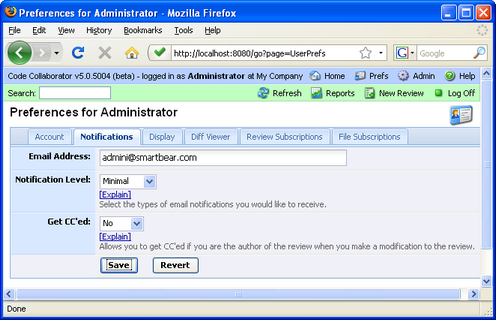
E-Mail Address |
The e-mail address that you want all notifications delivered to, and also to display to other users in the system in case they want to contact you directly via email. Although this field is technically not required, you really should fill it in, and if you don't, you'll get a warning in your Action Items list. |
||||||
Notification Level |
This controls how many e-mails you want to get. See the [Explain] link for details on the options. Generally, these are the choices:
|
||||||
Get CC'ed |
This allows you to get CC'ed if you are the author of the review when you make a modification to the review. |
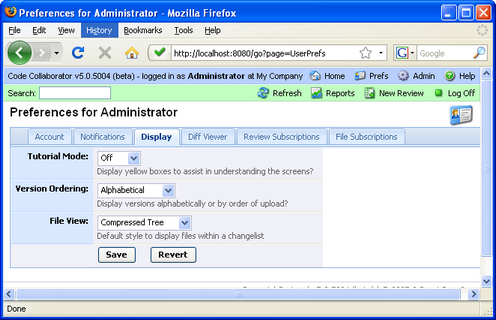
Tutorial Mode |
Controls whether those little yellow tutorial boxes are displayed throughout the system. By default, these boxes are displayed to help you understand the user interface. |
Version Ordering |
Controls how versions are displayed, alphabetically or by order of upload. |
File View |
Controls which style should be used to display files within a changelist. Choices include Compressed Tree, Tree, or Flat. |
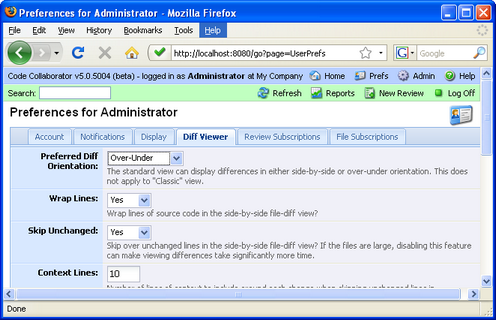
Controls the diff orientation. You can choose either a side-by-side orientation or an over-under orientation. This does not apply to "Classic" view. |
|
Controls whether lines should be word-wrapped when displaying files in the side-by-side view. This is also changeable from inside the side-by-side view. If word-wrapping is disabled, the two panes of file differences both have vertical and horizontal scrollbars, and both sets of scrollbars are "tied" together so changing one changes the other. |
|
Controls whether large numbers of contiguous, unchanged, uncommented lines should be displayed in the side-by-side view. This is also changeable from inside the side-by-side view. This mode is useful when a large file has a small number of changes but sometimes needs to be disabled when you need to look at more of the code in the file. File content will load much faster in the browser if this feature is enabled since much less text needs to be transmitted from the server to the client. |
|
If "Skip Unchanged" is true, this controls the number of lines around each change or comment to display before displaying a "skipping lines" message. |
|
Controls whether changes in whitespace alone should be considered when showing differences in the side-by-side view. This is also changeable from inside the side-by-side view. |
|
Controls whether changes in capitalization alone should be considered when showing differences in the side-by-side view. This is also changeable from inside the side-by-side view. |
|
Controls whether to use color and style to distinguish various programming elements (e.g. comments, keywords, constants, built-in functions, types) when displaying source code in the side-by-side view. This is also changeable from inside the side-by-side view. Disabling coloring can speed up the processing and downloading of very large files. This is usually necessary only when running with a slow connection to the server. |
|
Controls whether to display the newer file on the left or the right in a side-by-side difference view. |
|
Controls the default difference view when the file in question has multiple uploaded versions. The "current" version is always displayed; this lets you set the default comparison version to be either "last version that was checked into version control" or "last version that was uploaded to this review." |
|
Controls the font family and size for the side-by-side file viewer. This must be in the following format: SIZEpt FONT NAME
Some examples: 9pt Courier New 8pt Tahoma
At the bottom of the field the system will preview the current font selection. If you've made an error in the format or font name, this preview will take on the web browser default font and size. |
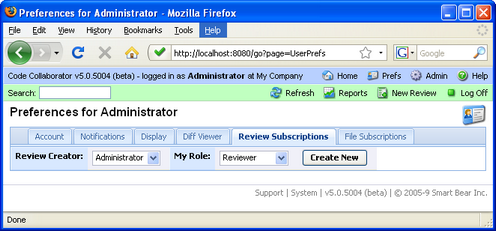
Review Subscriptions allow you to automatically subscribe and be included in reviews with a preferred author. Under the "review creator" field, select the login name of the user to whose reviews you would like to be subscribed. If no authors are selected for a given review, the subscription will use the name of the review creator instead. You can also choose whether you'd like to be Reviewer, Observer, or Moderator in the review.
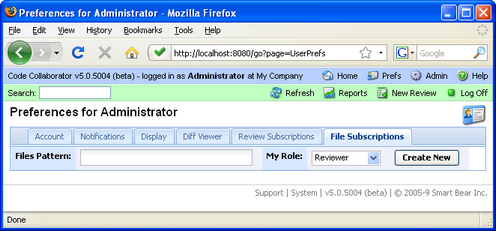
File Subscriptions allow you to automatically subscribe and be included in reviewers where a particular file is under a review. Like Review Subscriptions, you can choose your role as a Reviewer, Observer, or Moderator. Select an Ant-style expression as the pattern to match the file(s) of interest. The expression will be matched to the file path alone; it will not look for matches in the complete repository path with URL and other server descriptions. Ant-style expressions can include "*" to match any substring within a given directory, or "**" to match any substring of any length, ignoring directory separators. If possible, avoid beginning the pattern with wildcard characters as it can significantly decrease the performance of subscription processing.